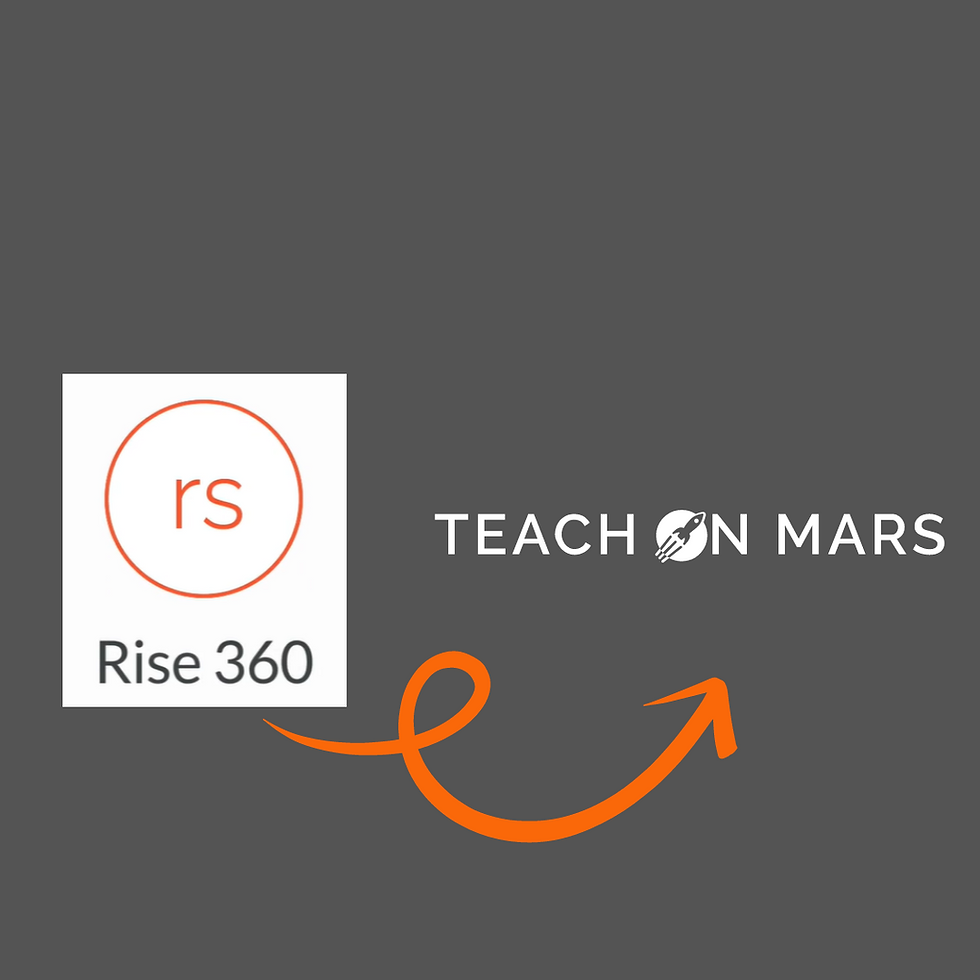
Articulate Rise is a modern tool for creating responsive learning content. When considering integrating Rise content into the Teach on Mars application, addressing several key areas is essential to ensure a seamless experience for your learners. Below is a detailed guide covering content design, language support, content optimization, theme customization, tracking configuration, reporting, and navigation compatibility.
1. Content Design and Multi-language Support
Designing for Multi-language Content:
Teach on Mars requires a single web content to serve all languages within a course. This means the content must include all translations and offer a way to either automatically detect the learner's language or allow the learner to select their preferred language manually.
Rise does not natively support multi-language content. However, it enables translation through XLIFF files, which you can export and have translated by professionals. This process is accessible within your content settings under the translations menu.
Implementing Multi-language Workaround:
To incorporate translated Rise content in Teach on Mars, you can bundle multiple contents (one for each language) into a single package. After launching the content, this package can display the correct language version based on the learner's selection.
Although this requires some technical setup, detailed instructions are available in the Multilingual web content project on Github, specifically designed for Teach on Mars users.
2. Content Weight Considerations
Optimizing for Mobile Downloads:
Since Teach on Mars courses are downloaded for offline access, it's crucial to manage the file size of your courses, especially web activities, not to exceed 200 MB. This is particularly important for media-rich content, such as videos, to ensure smooth downloads over potentially unstable internet connections.
3. Theme Customization
Customizing Your Content's Appearance:
Rise lets you personalize your content by adjusting the main color and font via Settings > Customize Theme.
Match the main color with your application's primary color for a cohesive look. You can also consider using Roboto as the default font for Teach on Mars or import your custom font.
4. Tracking Configuration
Exporting Your Content Correctly:
When ready to export your Rise project for Teach on Mars, navigate to the Export menu and select the following settings:
Export type: LMS
LMS: SCORM 2004
Edition: 4th Edition
Configuring Completion Tracking:
Decide how the course completion is determined: through overall course completion or quiz results. This choice affects how and when the course is marked as completed for the learner in the Teach on Mars application.
5. Reporting
Setting Up Reporting to the Mission Center:
Choose the appropriate completion and success status reporting options to ensure the Mission Center accurately records and displays learner progress and outcomes based on your tracking configuration.
6. Navigation Compatibility
Ensuring Smooth Navigation:
To guarantee that SCORM content displays correctly and can be exited as intended in the Teach on Mars app, enable the option to add an "Exit course link" in your Rise content's navigation settings during the export process.
7. Integrating Web Content into Teach on Mars
Adding Your Rise Content to a Course:
You can integrate web content created with Rise into existing training courses within your Teach on Mars application. This flexibility allows you to incorporate various content types, including those designed for mobile learning, virtual reality, and augmented reality.
To add a new web activity, navigate to the Authoring section of your desired course in the Mission Center, select "NEW ACTIVITY," and choose "Web content" from the drop-down menu. You can then upload your .zip file containing the Rise content.
Final Steps:
Ensure your .zip archive is under 200 MB and is designed to be shared across all course languages. Content translations should be managed within the content itself.
Transition your course to a Test Version to preview your new activity on a device. To update web content, simply upload a new .zip file through the activity edition window.
Following these steps, you can effectively integrate Articulate 360 Rise content into your Teach on Mars application, enhancing the learning experience with engaging, responsive, and multi-language-compatible content.
.png)